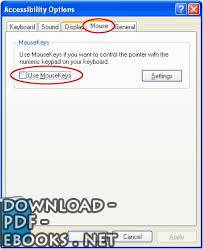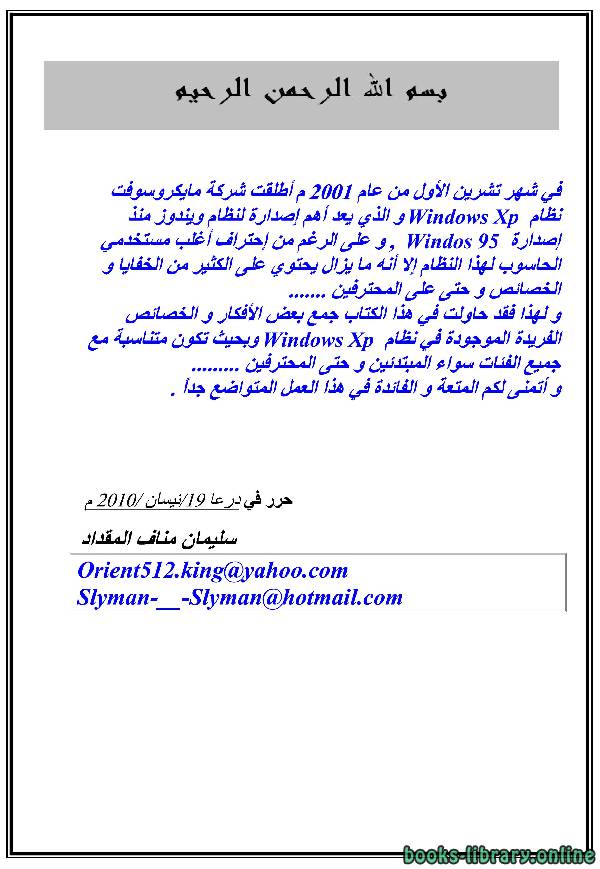كتاب Step by Step Tutorials for Microsoft Windows XP Accessibility Options
تعريف كامل لنظام اكس بى
Step by Step Tutorials for Microsoft Windows XP Accessibility Options
Accessibility Options
Table of Contents
Overview 6
Display and Readability 6
Sounds and Speech 6
Keyboard and Mouse 6
Accessibility Wizard and Utilities 7
Using Assistive Technology 8
Using the Accessibility Wizard 9
Set Options for People Who Are Blind or Have Difficulty Seeing Things on the Screen 12
Set Options for People Who Are Deaf or Have Difficulty Hearing Sounds from the Computer 15
Set Options for People Who Have Difficulty Using the Keyboard or Mouse 17
Disable Personalized Menus 19
Adjusting Settings to Your Needs and Preferences: Accessibility Options 21
StickyKeys: Press One Key at a Time for Key Combinations 23
FilterKeys: Ignore Brief or Repeated Keystrokes and Slow Down the Repeat Rate 26
ToggleKeys: Hear Tones When Pressing Certain Keys 29
Show Extra Keyboard Help in Programs 32
SoundSentry: Get Visual Warnings for System Sounds 34
ShowSounds: Display Captions for Speech and Sounds 37
High Contrast: Choose a High Contrast Color Combination to Improve Screen Resolution 39
Choose the Width and Blink Rate of the Cursor 42
MouseKeys: Control the Mouse Pointer Using the Numeric Keypad 45
SerialKeys: Use an Alternative Input Device Instead of a Keyboard or Mouse 49
Turn Off Accessibility Features after Specified Idle Time 51
Get Visual Notification When Turning a Feature On or Off 54
Get Sound Notification when Turning a Feature On or Off 56
Apply All Accessibility Settings to the Logon Desktop 58
Apply All Settings to Defaults for New Users 60
Adjusting Display Options 62
Use Large Icons 63
Hide Underlined Letters for Keyboard Navigation Until ALT Key in Pressed 66
Choose Screen Resolution 68
Adjusting Mouse Options 70
Reverse the Function of the Right and Left Mouse Buttons 71
Adjust the Double-Click Speed of the Mouse 73
ClickLock: Highlight or Drag Without Holding Down the Mouse Button 75
Choose a Pointer Scheme 78
Select a Pointer Speed 80
SnapTo: Move Pointer to the Default Button in a Dialog Box 82
Display Pointer Trails 84
Hide the Pointer While Typing 86
Show Location of Pointer 88
Adjusting Keyboard Options 90
Adjust the Character Repeat Rate 91
Adjust the Cursor Blink Rate 94
Select a Dvorak Keyboard Layout 96
Adjusting Internet Options 98
Ignore Colors, Font Styles, or Font Sizes Specified on Web Pages 99
Format Web Pages Using a Custom Style Sheet 103
Select Text and Background Colors of Web Pages 106
Select Colors for Visited and Unvisited Links 109
Select Hover Link Colors 113
Select a Font Style for Web Pages that Do Not Have a Specified Text Font 116
Always Expand ALT Text for Images 120
Move System Caret with Focus/Selection Changes 122
Turn On or Turn Off Smooth Scrolling 124
Turn On or Turn Off Play Animations, Sounds, and Videos in Web Pages 126
Adjusting Sounds and Audio Options 129
Adjust Computer Sound Volume 130
Choose a Sound Scheme 132
Assign a Sound to a System Event 134
Adjusting Taskbar and Start Menu Options 137
Keep the Taskbar on Top of Other Windows 138
Display the Quick Launch Bar on the Taskbar 140
Customize the Start Menu 142
Specify the Classic Look and Behavior for the Start Menu 146
Adjusting User Accounts Options 148
Choose Whether Users Need to Press CTRL+ALT+DELETE Before Logging On 149
Turn On Fast User Switching 152
Adjusting Speech Options 155
Choose the Text-to-Speech Playback Voice 156
Choose the Rate of Speech for the Text-to-Speech Playback Voice 158
Choose an Audio Device for Text-to-Speech Playback 160
Using Utility Manager 163
Open Utility Manager 164
Start Accessibility Programs Automatically When You Log On 166
Start Accessibility Programs Automatically When You Lock Your Computer Desktop 169
Start Accessibility Programs When Utility Manager Starts 171
Start or Stop Accessibility Programs Using Utility Manager 174
Using On-Screen Keyboard 177
Turn On and Use On-Screen Keyboard 179
Select a Keyboard Layout 181
Select the Font for On-Screen Keyboard Keys 184
Keep On-Screen Keyboard Window on Top 187
Use an Audible Click 190
Use Clicking Mode 192
Use Hovering Mode 195
Use Scanning Mode 198
Using Narrator 201
Turn On and Use Narrator 202
Set Narrator to Announce Events on the Screen 204
Set Narrator to Read Typed Characters 206
Set Narrator to Move Mouse Pointer to the Active Item 208
Start Narrator Minimized 210
Set Narrator Voice Options 212
Using Magnifier 215
Turn On and Use Magnifier 216
Change the Position of the Magnifier Window 218
Change the Size of the Magnifier Window 219
Invert the Colors of the Magnifier Window 221
Set the Magnifier Magnification Level 223
Set Magnifier Tracking Options 225
-
من كتب ويندوز اكس بي كتب أنظمة التشغيل - مكتبة كتب تقنية المعلومات.

قراءة كتاب Step by Step Tutorials for Microsoft Windows XP Accessibility Options أونلاين
معلومات عن كتاب Step by Step Tutorials for Microsoft Windows XP Accessibility Options:
تعريف كامل لنظام اكس بى
Step by Step Tutorials for Microsoft Windows XP Accessibility Options
Accessibility Options
Table of Contents
Overview 6
Display and Readability 6
Sounds and Speech 6
Keyboard and Mouse 6
Accessibility Wizard and Utilities 7
Using Assistive Technology 8
Using the Accessibility Wizard 9
Set Options for People Who Are Blind or Have Difficulty Seeing Things on the Screen 12
Set Options for People Who Are Deaf or Have Difficulty Hearing Sounds from the Computer 15
Set Options for People Who Have Difficulty Using the Keyboard or Mouse 17
Disable Personalized Menus 19
Adjusting Settings to Your Needs and Preferences: Accessibility Options 21
StickyKeys: Press One Key at a Time for Key Combinations 23
FilterKeys: Ignore Brief or Repeated Keystrokes and Slow Down the Repeat Rate 26
ToggleKeys: Hear Tones When Pressing Certain Keys 29
Show Extra Keyboard Help in Programs 32
SoundSentry: Get Visual Warnings for System Sounds 34
ShowSounds: Display Captions for Speech and Sounds 37
High Contrast: Choose a High Contrast Color Combination to Improve Screen Resolution 39
Choose the Width and Blink Rate of the Cursor 42
MouseKeys: Control the Mouse Pointer Using the Numeric Keypad 45
SerialKeys: Use an Alternative Input Device Instead of a Keyboard or Mouse 49
Turn Off Accessibility Features after Specified Idle Time 51
Get Visual Notification When Turning a Feature On or Off 54
Get Sound Notification when Turning a Feature On or Off 56
Apply All Accessibility Settings to the Logon Desktop 58
Apply All Settings to Defaults for New Users 60
Adjusting Display Options 62
Use Large Icons 63
Hide Underlined Letters for Keyboard Navigation Until ALT Key in Pressed 66
Choose Screen Resolution 68
Adjusting Mouse Options 70
Reverse the Function of the Right and Left Mouse Buttons 71
Adjust the Double-Click Speed of the Mouse 73
ClickLock: Highlight or Drag Without Holding Down the Mouse Button 75
Choose a Pointer Scheme 78
Select a Pointer Speed 80
SnapTo: Move Pointer to the Default Button in a Dialog Box 82
Display Pointer Trails 84
Hide the Pointer While Typing 86
Show Location of Pointer 88
Adjusting Keyboard Options 90
Adjust the Character Repeat Rate 91
Adjust the Cursor Blink Rate 94
Select a Dvorak Keyboard Layout 96
Adjusting Internet Options 98
Ignore Colors, Font Styles, or Font Sizes Specified on Web Pages 99
Format Web Pages Using a Custom Style Sheet 103
Select Text and Background Colors of Web Pages 106
Select Colors for Visited and Unvisited Links 109
Select Hover Link Colors 113
Select a Font Style for Web Pages that Do Not Have a Specified Text Font 116
Always Expand ALT Text for Images 120
Move System Caret with Focus/Selection Changes 122
Turn On or Turn Off Smooth Scrolling 124
Turn On or Turn Off Play Animations, Sounds, and Videos in Web Pages 126
Adjusting Sounds and Audio Options 129
Adjust Computer Sound Volume 130
Choose a Sound Scheme 132
Assign a Sound to a System Event 134
Adjusting Taskbar and Start Menu Options 137
Keep the Taskbar on Top of Other Windows 138
Display the Quick Launch Bar on the Taskbar 140
Customize the Start Menu 142
Specify the Classic Look and Behavior for the Start Menu 146
Adjusting User Accounts Options 148
Choose Whether Users Need to Press CTRL+ALT+DELETE Before Logging On 149
Turn On Fast User Switching 152
Adjusting Speech Options 155
Choose the Text-to-Speech Playback Voice 156
Choose the Rate of Speech for the Text-to-Speech Playback Voice 158
Choose an Audio Device for Text-to-Speech Playback 160
Using Utility Manager 163
Open Utility Manager 164
Start Accessibility Programs Automatically When You Log On 166
Start Accessibility Programs Automatically When You Lock Your Computer Desktop 169
Start Accessibility Programs When Utility Manager Starts 171
Start or Stop Accessibility Programs Using Utility Manager 174
Using On-Screen Keyboard 177
Turn On and Use On-Screen Keyboard 179
Select a Keyboard Layout 181
Select the Font for On-Screen Keyboard Keys 184
Keep On-Screen Keyboard Window on Top 187
Use an Audible Click 190
Use Clicking Mode 192
Use Hovering Mode 195
Use Scanning Mode 198
Using Narrator 201
Turn On and Use Narrator 202
Set Narrator to Announce Events on the Screen 204
Set Narrator to Read Typed Characters 206
Set Narrator to Move Mouse Pointer to the Active Item 208
Start Narrator Minimized 210
Set Narrator Voice Options 212
Using Magnifier 215
Turn On and Use Magnifier 216
Change the Position of the Magnifier Window 218
Change the Size of the Magnifier Window 219
Invert the Colors of the Magnifier Window 221
Set the Magnifier Magnification Level 223
Set Magnifier Tracking Options 225
عدد مرات التحميل : 7305 مرّة / مرات.
تم اضافته في : الأحد , 11 مايو 2008م.
حجم الكتاب عند التحميل : 2.6 ميجا بايت .
تعليقات ومناقشات حول الكتاب:
نظرة عامة على خيارات إمكانية الوصول
جدول المحتويات
6
العرض وإمكانية القراءة 6
الأصوات والكلام 6
لوحة المفاتيح والماوس 6
معالج إمكانية الوصول والأدوات المساعدة 7
استخدام التكنولوجيا المساعدة 8
استخدام معالج الوصول 9
تعيين الخيارات للأشخاص المكفوفين أو الذين يواجهون صعوبة في رؤية الأشياء على الشاشة 12
تعيين خيارات للأشخاص الصم أو الذين يعانون من صعوبة في سماع الأصوات من الكمبيوتر 15
تعيين الخيارات للأشخاص الذين يواجهون صعوبة في استخدام لوحة المفاتيح أو الماوس 17
تعطيل القوائم المخصصة 19
ضبط الإعدادات وفقًا لاحتياجاتك وتفضيلاتك: خيارات إمكانية الوصول 21
مفاتيح التثبيت: اضغط على مفتاح واحد في a الوقت لتوليفات المفاتيح 23
تصفية المفاتيح: تجاهل ضغطات المفاتيح الموجزة أو المتكررة وإبطاء معدل التكرار 26
تبديل المفاتيح: سماع النغمات عند الضغط على مفاتيح معينة 29
إظهار تعليمات لوحة المفاتيح الإضافية في البرامج 32
SoundSentry: الحصول على تحذيرات مرئية لأصوات النظام 34
عرض الأصوات: عرض التسميات التوضيحية للكلام والأصوات 37
تباين عالٍ : اختر مجموعة ألوان عالية التباين لتحسين دقة الشاشة 39
اختر عرض ومعدل وميض المؤشر 42
مفاتيح الماوس: التحكم في مؤشر الماوس باستخدام لوحة المفاتيح الرقمية 45
المفاتيح التسلسلية : استخدم جهاز إدخال بديل بدلاً من لوحة المفاتيح أو الماوس 49
إيقاف إمكانية الوصول الميزات بعد وقت الخمول المحدد 51
الحصول على إشعار مرئي عند تشغيل ميزة أو إيقاف تشغيلها 54
الحصول على إشعار صوتي عند تشغيل ميزة أو إيقاف
تشغيلها 56 تطبيق جميع إعدادات إمكانية الوصول على Logon Desktop 58
تطبيق جميع الإعدادات على الإعدادات الافتراضية للمستخدمين الجدد 60
ضبط خيارات العرض 62
استخدام الرموز الكبيرة 63
إخفاء الأحرف المسطرة للتنقل بلوحة المفاتيح حتى الضغط على مفتاح ALT في الضغط 66
اختيار دقة الشاشة 68
ضبط خيارات الماوس 70
عكس وظيفة زري الماوس الأيمن والأيسر 71
ضبط سرعة النقر المزدوج للماوس 73
ClickLock: تسليط الضوء أو السحب دون الضغط باستمرار على زر الماوس 75
اختيار مخطط المؤشر 78
تحديد سرعة المؤشر 80
SnapTo: انقل المؤشر إلى الزر الافتراضي في مربع حوار 82
عرض مسارات المؤشر 84
إخفاء المؤشر أثناء الكتابة 86
إظهار موقع المؤشر 88
ضبط خيارات لوحة المفاتيح 90
ضبط معدل تكرار الأحرف 91
ضبط معدل وميض المؤشر 94
تحديد تخطيط لوحة مفاتيح دفوراك 96
ضبط خيارات الإنترنت 98
تجاهل الألوان أو أنماط الخط أو أحجام الخط محدد في صفحات الويب 99
تنسيق صفحات الويب باستخدام ورقة أنماط مخصصة 103
حدد ألوان النص والخلفية لصفحات الويب 106
حدد ألوانًا للارتباطات التي تمت زيارتها وغير المرغوب فيها 109
حدد ألوان ارتباط التحويم 113
حدد نمط الخط لصفحات الويب التي لا تحتوي على نص محدد الخط 116
قم دائمًا بتوسيع نص ALT للصور 120
حرّك علامة النظام مع تغييرات التركيز / التحديد 122
قم بتشغيل أو إيقاف تشغيل التمرير السلس 124
قم بتشغيل أو إيقاف تشغيل الرسوم المتحركة والأصوات ومقاطع الفيديو في صفحات الويب 126
ضبط الأصوات وخيارات الصوت 129
ضبط حجم صوت الكمبيوتر 130
اختيار مخطط الصوت 132
تعيين صوت إلى حدث في النظام 134
ضبط شريط المهام وخيارات قائمة ابدأ 137
احتفظ بشريط المهام أعلى نظام التشغيل Windows 138
عرض شريط التشغيل السريع على شريط المهام 140
خصص قائمة ابدأ 142
حدد الشكل الكلاسيكي والسلوك لقائمة ابدأ 146
تعديل المستخدم خيارات الحسابات 148
اختر ما إذا كان المستخدمون بحاجة إلى الضغط على CTRL + ALT + DELETE قبل تسجيل الدخول 149
تشغيل التبديل السريع للمستخدم 152
ضبط خيارات الكلام 155
اختيار تشغيل تحويل النص إلى كلام الصوت 156
اختيار معدل الكلام لتشغيل تحويل النص إلى كلام الصوت 158
اختيار جهاز صوتي لتشغيل تحويل النص إلى كلام 160
باستخدام إدارة الأدوات 163
Open Utility Manager 164
ابدأ برامج إمكانية الوصول تلقائيًا عند تسجيل الدخول 166
ابدأ برامج إمكانية الوصول تلقائيًا عند قفل سطح مكتب الكمبيوتر 169
ابدأ برامج الوصول عند بدء تشغيل إدارة الأدوات 171
بدء أو إيقاف برامج إمكانية الوصول باستخدام إدارة الأدوات المساعدة 174
استخدام لوحة المفاتيح على الشاشة 177
تشغيل واستخدم لوحة المفاتيح على الشاشة 179
حدد تخطيط لوحة المفاتيح 181
حدد الخط لمفاتيح لوحة المفاتيح على الشاشة 184
الاحتفاظ بإطار لوحة المفاتيح على الشاشة في الجزء العلوي 187
استخدم النقر المسموع 190
استخدم وضع النقر 192
استخدم وضع التحويم 195
استخدم وضع المسح 198
باستخدام الراوي 201
قم بتشغيل واستخدام الراوي 202
تعيين الراوي للإعلان عن الأحداث على الشاشة 204
مجموعة الراوي إلى أحرف قراءة مكتوب 206
مجموعة الراوي لتحريك مؤشر الماوس إلى نشطة البند 208
بدء الراوي التصغير 210
مجموعة الراوي خيارات صوت 212
عن طريق المكبر 215
تشغيل واستخدام المكبر 216
تغيير موقف المكبر النافذة 218
تغيير حجم نافذة المكبر 219
عكس ألوان نافذة المكبر 221
اضبط مستوى تكبير المكبر 223
اضبط خيارات تتبع المكبر 225
تعريف نظام ويندوز اكس بى
windows xp تحميل
بحث عن نظام التشغيل ويندوز 7
windows xp download windows
xp عربي
ويندوز xp اصلي
ويندوز xp 2016
windows xp iso
windows xp sp3 iso
 مهلاً !
مهلاً !قبل تحميل الكتاب .. يجب ان يتوفر لديكم برنامج تشغيل وقراءة ملفات pdf
يمكن تحميلة من هنا 'تحميل البرنامج'

نوع الكتاب : pdf.
اذا اعجبك الكتاب فضلاً اضغط على أعجبني و يمكنك تحميله من هنا:


كتب اخرى في كتب ويندوز اكس بي
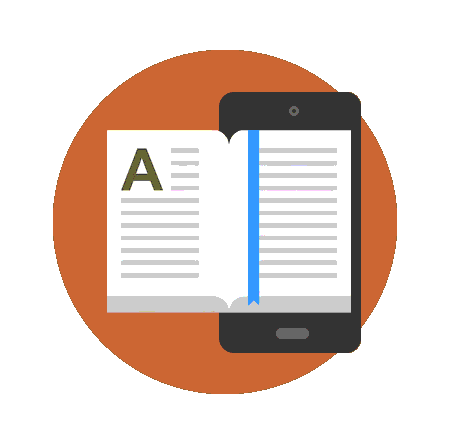
تعلم كيف تحصل على 148 مؤشر ماوس روعة من ويندوز بدون برامج PDF
قراءة و تحميل كتاب تعلم كيف تحصل على 148 مؤشر ماوس روعة من ويندوز بدون برامج PDF مجانا
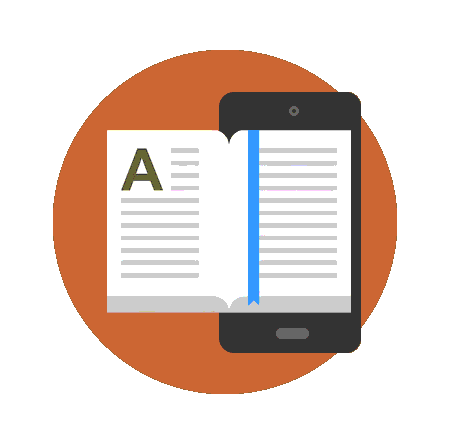
تعليم مؤشرات الماوس من البداية الى ألأحتراف فى عشر (10) خطوات فقط PDF
قراءة و تحميل كتاب تعليم مؤشرات الماوس من البداية الى ألأحتراف فى عشر (10) خطوات فقط PDF مجانا
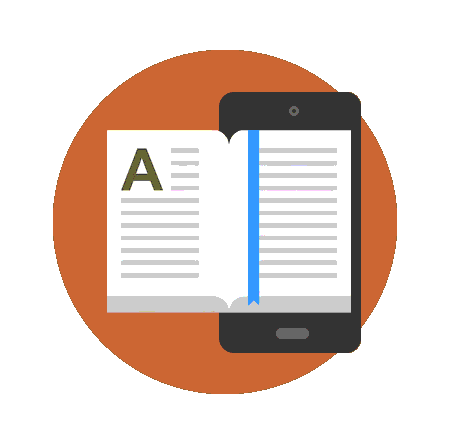
تعلم كيف تحصل على كيبورد شاشة مجاناً بألأمر المباشرمن ويندوز xp PDF
قراءة و تحميل كتاب تعلم كيف تحصل على كيبورد شاشة مجاناً بألأمر المباشرمن ويندوز xp PDF مجانا